How To Find CPU Cores In Linux
When it comes to optimizing performance and maximizing efficiency in Linux systems, understanding the number of CPU cores is essential. Did you know that the number of CPU cores directly affects the system's ability to handle multiple tasks simultaneously? By knowing how to find CPU cores in Linux, you can make informed decisions about resource allocation and ensure optimal system performance.
To find CPU cores in Linux, you can leverage various commands and tools. One commonly used command is "lscpu," which provides detailed information about the system's CPU architecture, including the number of physical and logical cores. Additionally, tools like "cpuinfo" and "htop" offer a graphical representation of CPU cores, making it easier to visualize and understand the system's capabilities. By understanding the number of CPU cores, you can better optimize workload distribution, improve multitasking abilities, and enhance overall system performance.
To find CPU cores in Linux, open a terminal and use the command "lscpu". This will display detailed information about your CPU, including the number of cores. Look for the "Core(s) per socket" field to determine the number of cores. Alternatively, you can use the command "nproc" to get the total number of processing units, which indicates the number of CPU cores. Both commands provide quick and accurate results, allowing you to easily find CPU core information in Linux.

Understanding CPU Cores in Linux
In Linux, the central processing unit (CPU) cores play a crucial role in determining the system's performance and executing tasks efficiently. The number of CPU cores directly affects the processing power, multitasking capabilities, and overall responsiveness of the system. Therefore, understanding how to find and work with CPU cores in Linux is essential for system administrators, developers, and power users.
Checking CPU Information
Before diving into finding CPU cores, it is essential to check the basic information about the CPU installed in your Linux system. This information can be obtained using various commands and tools, such as the 'lscpu' command or the 'dmidecode' tool.
To check CPU information using the 'lscpu' command, open a terminal window and type the following command:
lscpuThis command will display detailed information about the CPU, including the number of cores, threads, CPU model, architecture, cache sizes, and more.
Alternatively, you can use the 'dmidecode' tool to gather CPU information. To do this, open a terminal window and enter the following command:
sudo dmidecode -t processorThis command will provide you with detailed information about the CPU, such as its socket type, manufacturer, maximum speed, and more.
Determining the Number of Physical CPU Cores
The physical CPU cores are the physical processing units that perform the computational tasks. Knowing the number of physical cores can help you understand the underlying hardware and optimize resource allocation.
To determine the number of physical CPU cores in Linux, you can utilize the 'lscpu' command. Open a terminal window and enter:
lscpu | grep 'Core(s) per socket'The output of this command will display the number of cores per CPU socket in your system. If the system has multiple physical CPUs, it will provide information for each socket individually.
Another approach to determine the number of physical CPU cores is to examine the '/proc/cpuinfo' file. Open a terminal window and enter the following command:
cat /proc/cpuinfo | grep 'core id'This command will display information about the core IDs, and counting the unique core IDs will give you an estimate of the number of physical CPU cores present in the system.
Finding the Number of Logical CPU Cores
Logical CPU cores, also known as threads, are virtual cores created by technologies like Hyper-Threading. These virtual cores can improve system performance by allowing simultaneous execution of multiple tasks.
To find the number of logical CPU cores in Linux, you can again use the 'lscpu' command. Open a terminal window and enter:
lscpu | grep 'Thread(s) per core'The output will show the number of threads per core, which represents the number of logical CPU cores in the system.
An alternative method is to examine the '/proc/cpuinfo' file using the following command:
cat /proc/cpuinfo | grep 'processor' | wc -lThis command counts the number of unique processors listed in the '/proc/cpuinfo' file and gives an estimate of the total number of logical CPU cores.
Understanding CPU Sockets
In some cases, the 'lscpu' command might display information about multiple CPU sockets. A CPU socket is a physical slot on the motherboard where the CPU is installed. Each CPU socket can contain one or more physical CPU cores.
If your system has multiple sockets, you can gather information about each socket individually by using the 'lscpu' command with the '-a' flag. Open a terminal window and enter:
lscpu -aThis command will display detailed information about each CPU socket, including the number of physical cores and threads per socket.
Utilizing System Monitoring Tools
If you prefer a graphical interface or want more detailed CPU usage information, you can rely on system monitoring tools provided by various desktop environments.
For example, if you are using GNOME, you can use the 'System Monitor' application to monitor CPU usage. It provides real-time graphs and detailed information about individual CPU cores, including their usage percentages, temperatures, frequencies, and more.
If you are using KDE Plasma, you can use the 'KSysGuard' application, which offers similar functionality to monitor CPU cores and other system resources.
These system monitoring tools can give you valuable insights into the performance of individual CPU cores, allowing you to identify any bottlenecks or resource-intensive processes.
Exploring CPU Core Affinity in Linux
Aside from finding and monitoring CPU cores, Linux provides the ability to set CPU core affinity for specific applications or processes. CPU core affinity determines which CPU cores an application or process can use, allowing you to optimize performance and resource allocation.
Viewing CPU Core Affinity
To view the CPU core affinity of a running process, you can use the 'taskset' command. Open a terminal window and enter:
taskset -p <pid>Replace '<pid>' with the process ID of the application or process you want to check.
The output will show the CPU core affinity in the bitmask format, where each bit represents a CPU core. For example, '0x0000000f' represents that the process can run on the first four CPU cores (cores 0-3).
To view the CPU core affinity of all processes, you can use the following command:
for pid in $(pgrep -d "," -x ""); do echo "Process ID: $pid"; taskset -p $pid; echo ""; doneThis command will display the process IDs and their corresponding CPU core affinities for all currently running processes.
Modifying CPU Core Affinity
If you want to modify the CPU core affinity of a process, you can use the 'taskset' command with the '-c' option. Open a terminal window and enter the following command:
taskset -c <cpu_list> <command>'<cpu_list>' represents the CPU cores you want to assign to the process, and '<command>' denotes the command or application you want to run with the modified CPU affinity.
For example, to run the 'firefox' browser on CPU cores 0 and 1, you can use the following command:
taskset -c 0,1 firefoxThis command will launch Firefox with CPU core affinity restricted to cores 0 and 1.
Setting CPU Core Affinity Permanently
If you want to set the CPU core affinity of a process permanently, you can use the 'chrt' command along with the '-a' flag. Open a terminal window and enter the following command:
chrt -a -p <priorit
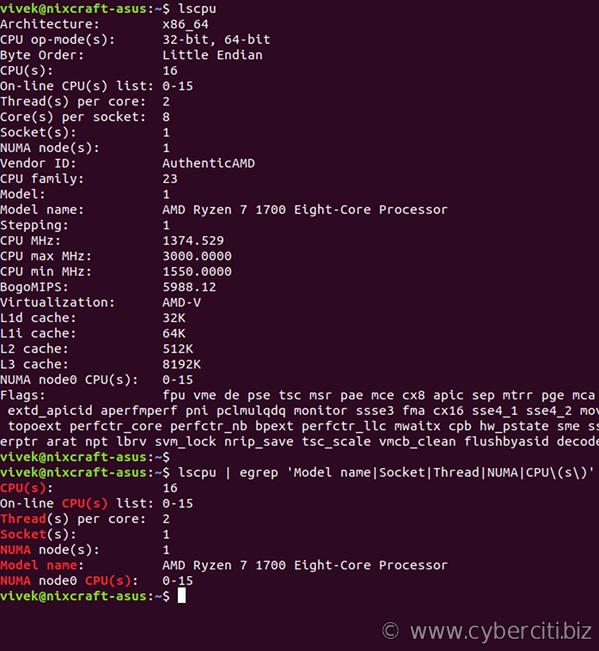
Finding CPU Cores in Linux
When working with Linux, it is crucial to understand the number of CPU cores available on a system. This information can be useful for optimizing performance, configuring applications, or troubleshooting CPU-related issues. Here are a few methods to find CPU cores in Linux:
1. Using the lscpu Command:
- Open a terminal and type the command "lscpu".
- Look for the "CPU(s)" field, which indicates the total number of logical CPU cores.
- Note that each physical CPU core may have multiple logical cores due to hyper-threading.
2. Checking the /proc/cpuinfo file:
- Open a terminal and type the command "cat /proc/cpuinfo".
- Look for the "cpu cores" field, which indicates the number of physical CPU cores.
- Note that hyper-threading can also result in multiple logical cores per physical core.
3. Using the nproc Command:
- Open a terminal and type the command "nproc".
- This command directly gives you the total number of logical CPU cores.
Key Takeaways: How to Find CPU Cores in Linux
- dual-core CPUs have two processing cores while quad-core CPUs have four processing cores.
- Use the lscpu command in the terminal to find the number of CPU cores in Linux.
- Look for the "Core(s) per socket" or "CPU(s)" section in the lscpu output.
- On a multi-socket system, multiply the "Socket(s)" value by the "Core(s) per socket" value to get the total number of CPU cores.
- Alternatively, use the nproc command to directly get the number of CPU cores in Linux.
Frequently Asked Questions
Below are some common questions related to finding CPU cores in Linux:
1. How can I check how many CPU cores my Linux system has?
To determine the number of CPU cores in your Linux system, you can use the nproc command. Open the terminal and type nproc followed by the -all option. This will display the total number of CPU cores available on your system.
Alternatively, you can also use the lscpu command to retrieve detailed information about your CPU, including the number of cores. Open the terminal and type lscpu. Look for the "Core(s) per socket" or "CPU(s)" field, which indicates the number of CPU cores in your system.
2. How can I check the utilization of each CPU core in Linux?
To monitor the utilization of each CPU core in Linux, you can use the top command. Open the terminal and type top. Press the 1 key to switch to the CPU view mode. This will display a separate line for each CPU core, along with their individual usage percentages.
Another command you can use is mpstat. Open the terminal and type mpstat -P ALL. This will provide detailed statistics about the utilization of each CPU core in your system, including average percentages of usage.
3. Can I limit the number of CPU cores used by a specific process in Linux?
Yes, it is possible to limit the number of CPU cores used by a specific process in Linux. One way to achieve this is by using the taskset command. Open the terminal and type taskset -c <core_number> <command>. Replace <core_number> with the desired CPU core number and <command> with the command you want to execute on the limited CPU cores.
For example, to limit a process to use only core 0, you would type taskset -c 0 <command>. This can be useful in scenarios where you want to allocate specific CPU resources to critical processes or control the CPU usage of a particular application.
4. How can I check the maximum number of CPU cores supported by my Linux system?
To check the maximum number of CPU cores supported by your Linux system, you can use the getconf command. Open the terminal and type getconf _NPROCESSORS_ONLN. This will display the maximum number of CPU cores supported by your system.
Keep in mind that the maximum number of CPU cores supported depends on your hardware and the Linux kernel version you are using. Upgrading your kernel or hardware may allow you to utilize more CPU cores if your current limit is lower.
5. How can I check the current CPU frequency of each core in Linux?
To check the current CPU frequency of each core in Linux, you can use the cpufreq-info command. Open the terminal and type cpufreq-info. This will display detailed information about the CPU frequency of each core, including the minimum and maximum values.
If the cpufreq-info command is not available on your system, you can use the cat command to read the information from the /proc/cpuinfo file. Open the terminal and type cat /proc/cpuinfo | grep "cpu MHz". This will provide the current CPU frequency of each core in megahertz.
In conclusion, finding CPU cores in Linux is a straightforward process that can be done using various methods. One way is by using command-line tools such as lscpu, which provides detailed information about the CPU architecture, including the number of cores. Another option is using the /proc/cpuinfo file, which contains information about the processor, including the number of cores. Additionally, graphical user interfaces like System Monitor or CPU-X can also be used to easily identify the number of CPU cores in Linux.
Knowing the number of CPU cores in Linux is essential for optimizing system performance and resource allocation. By identifying the number of cores, you can take advantage of CPU parallelism by distributing tasks across multiple cores, improving overall efficiency. Whether you prefer using command-line tools or graphical interfaces, there are multiple ways to find CPU cores in Linux, ensuring that you have the necessary information to optimize your system's performance.































